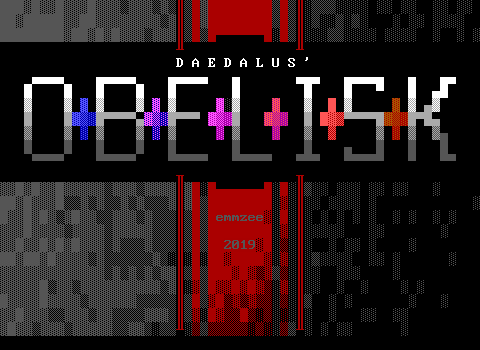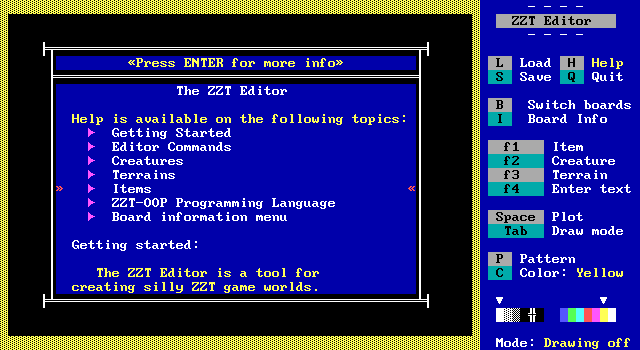ZZT-OOP Programming Language
Reference Manual
Contents
Program Format.
Besides direct commands, ZZT-OOP programs contain other statements that serve varying purposes.
Each type of statement has an associated symbol:
| @ | # | / | ? | : | ' | ! |
Their meanings:
@objectname
When this is on the first line of an object, it identifies the object by name. If an object is not given a name, there is no way to direct messages to it.
#command
Identifies a programming language command.
/direction
Causes the object to move in the given direction. If it is blocked, it will wait until it is free.
?direction
Tells an object to try to move in a given direction. If its movement is blocked, the command will be ignored.
:label
Identifies the part of the program that handles a specified message. Whenever the program receives the message, it will execute statements following the label.
'comment
Comments have no effect, but serve to remind you (the programmer) what you were doing when you wrote the program.
text
When the program execution comes to a line of text, the text will be displayed on the screen. If only a one-line message is given, it will be flashed on the bottom of the screen as a message. For multiple lines, a "scroll" will be opened up on screen and the text will appear.
!msg;text
A hypertext-like button. When this statement is included among text descriptions, it appears to the player as a button...
Just like this.
Then, as the users view the text, he may position the cursor on the button and press enter, causing the supplied message to be sent.
Messages.
An object can send and receive (exchange) messages with itself, other objects, and the game itself.
Messages caused by the game itself:
| TOUCH | (When player touches Program) |
| SHOT | (Program is hit by bullet) |
| BOMBED | (Bomb explodes near program) |
| THUD | (Program WALKs into wall) |
| ENERGIZE | (Player touches ENERGIZER) |
Directions:
S, SOUTH
E, EAST
W, WEST
Compass directions.
No direction, stationary.
The direction toward the player
The direction in which the object is currently walking.
Either North or South, at random.
Either North or East, at random.
Clockwise from the given direction, i.e. CW NORTH = EAST
Counter-clockwise from the given direction. CW NORTH = WEST
A random direction perpendicular to the given direction. For example, RNDP NORTH = either EAST or WEST.
Opposite the given direction. i.e., OPP NORTH = SOUTH.
Here are ome example commands to demonstrate the use of directions:
#GO CW RNDNS 'Go either east or west.
#GO OPP SEEK 'Go away from the player.
#WALK CW FLOW 'Turn clockwise from the
'direction we're walking in.
Flag manipulation:
Objects can manipulate simple variables called flags. A flag assumes one of two possible states: SET and CLEAR. Objects can alter flags, then take action accordingly.
Flags are not associated with individual objects or rooms. A flag set by one object can be accessed by all other objects in all rooms.
Three commands are useful here:
#SET <flag variable>
#CLEAR <flag variable>
Set and clear flag variables.
#IF <flag> [THEN] <message>
Tests the condition of a flag. If the flag is SET, the message is sent.
Otherwise, the instruction is ignored.
In addition to user-declared flags, several "internal" flags an be accessed by any object:
This flag is SET whenever the object is alligned with the player either horizontally or vertically.
This flag is SET whenever the object is adjacent to (touching) the player.
This flag is SET when the object is not free to move in the given direction, and CLEAR when the object is free to move in the direction.
This flag is SET whenever the player has touched an energizer and can not be harmed by creatures and bullets.
Programming commands:
All ZZT-OOP commands are preceeded by the pound sign (#). The following commands are supported:
- #BECOME <kind>
- #BIND <objectname>
- #CHANGE <kind> <kind>
- #CHAR <number>
- #CLEAR <flag variable>
- #CYCLE <number>
- #DIE
- #END
- #ENDGAME
- #GIVE <item> <number>
- #GO <direction>
- #IDLE
- #IF <flag> [THEN] <message>
- #LOCK
- #PLAY <sound>
- #PUT <direction> <kind>
- #RESTART
- #RESTORE <message>
- #SEND <message>
- #SET <flag variable>
- #SHOOT <direction>
- #TAKE <item> <number> [<message>]
- #THROWSTAR <direction>
- #TRY <direction>
- #UNLOCK <kind>
- #WALK <direction>
- #ZAP <message>
Description of commands:
#SEND <message>
Similar to basic's "GOTO" command. #SEND followed by the name of a label within the program will cause program execution to continue at that label.
Example: :ABCDEF
...program loop goes here...
#SEND ABCDEF
#SEND <objectname>:<message>
Causes the execution of a different progrma to continue at a specified label within that program. By using this command, several creatures can be coordinated. For example, the player touches Creature A. Creature A tells Creature B to attack the player.
Example: :TOUCH
#SEND CreatureB:AttackPlayer
Note: If the program receiving the message is in the locked state, the command will be ignored. See the #LOCK command for more information.
Note: If there are two or more programs with the given name, the message will be sent to all of them.
#SEND ALL:<message>
Sends a given message to ALL of the objects on the board.
#END
Causes program operation to halt. The object will just sit idly by until stimulated by a message.
#RESTART
Causes the program to go back to the top and start over.
#GO <direction>
Causes an object to move in a specified direction. The object will push boulder forward if they are in the way. If the object can not move in the given direction, it will stand by until either it can move, or it is stimulated by a message.
#TRY <direction> [<message>]
Causes the object to move in the given direction if it is not blocked. Otherwise, the given message will be sent.
#WALK <direction>
Sets the object moving in the given direction. The object will continue moving and executing commands.
To cause a program to cease walking, issue the "Walk Idle" command:
#WALK I
When an object WALKs into a wall, it automatically receives a THUD message.
#IDLE
Directs the creature to do absolutely nothing until it is updated next. Same as the /I command.
#ENDGAME
This command takes away all of the player's health, terminating the game. If the player has a high score, it will be recorded.
#DIE
The object will instantly vanish when this command is issued. Program execution halts, and the object is erased from the screen. The game will continue on without it.
#SHOOT <direction>
Attempts to fire a bullet in the given direction. Example:
#SHOOT SEEK 'fires a bullet
'toward the player
#THROWSTAR <direction>
Causes the object to thow a star in the given direction. The star will try to collide with the player.
#ZAP <message>
Disables the first occurance of a label by turning it into a comment. For example, #ZAP TOUCH would turn the label TOUCH into the comment 'TOUCH. Allows a program to have a several routines with the same labels, so that the desired label is called at the appropriate time. Remember that the @SEND command always calls the first occurence of a label. For example:
:TOUCH 'will be called first time
'creature is touched
"You touched me for the first time"
#ZAP TOUCH
#END
:TOUCH 'will be called all
'subsequent times
"You touched me again."
#END
#RESTORE <message>
Changes a ZAPped label back into a normal label. Then, on subsequent calls to the label, the original one will be called instead of a secondary one.
#LOCK
Puts a program into the "locked" state, so it will not be affected by any incomming messages. Often, conflicts occur when two messages are sent to a program in a short amount of time. The second message interrupts the program before it can finish handling the first one. However, if a program LOCKs itself when dealing with messages, it can not be disturbed.
#UNLOCK
Removes a program from the "locked" state, so it is free to receive incomming messages. Any messages that happened to arrive while it was LOCKed are lost.
Example: :TOUCH
#LOCK
'code to handle "touch"
'message goes here...
#UNLOCK
#END
#GIVE <item> <quantity>
Gives a certain quantity of an item to the player. Good for giving bonus points, selling ammo, awarding extra health, etc.
Items:
AMMO
GEMS
TORCHES
HEALTH
SCORE
Example: @GIVE AMMO 10 (gives the player
10 extra shots)
#TAKE <item> <quantity> [<message>]
Attempts to take a certain quantity of an item from the player. If the player does not have the given amount, none will be taken, and if a message is given, it will be sent.
Example: #TAKE GEMS 1 TooPoor
"Thank you for the gems!"
#END
:TooPoor
"You don't have enough gems!"
#END
#PLAY <music>
Plays a musical score in the background as the game continues.
Music:
_> [Optional parameters] [Notes] <_
/ \
\___________________________________/
Parameters:
T 32nd note follows
S Sixteenth
I Eighth
Q Quarter
H Half
W Whole
3 Triplets: cut previous duration
into thirds. For example,
"Q3ABC" would play the notes A,
B, and C, with all three taking
up the time of a quarter note.
. Adds time-and-a-half. For
example, "H." would turn a half-
note into a half-note tied to a
quarter note.
+ Up octave
- Down octave
Notes & rests:
X Rest
A-G Piano notes, can be followed by:
# Sharp
! Flat
Rythmic sound effects:
0 Tick
1 Tweet
2 Cowbell
3 <<no effect, denotes triplet>>
4 Hi snare
5 High woodblock
6 Low snare
7 Low tom
8 Low woodblock
9 Bass drum
#CHANGE <kind> <kind>
Changes every specified itme on the board into another item. <Kind> is the name of an item, creature, or terrain as listed in the editor (by pressing f1, f2, or f3), but with all punctuation and spaces removed. Examples:
#CHANGE LION GEM 'Turns all lions on
'the board into gems.
#CHANGE KEY SLIDEREW 'Changes all keys
'into east-west sliders.
#CHANGE RED KEY CONVEYOR1 'Changes all red
'keys into conveyors.
#PUT <direction> <kind>
This causes a specified item to be placed adjacent to the object issuing the command. Examples:
#PUT N BLUE KEY 'Places a blue key
'north of us.
#PUT SEEK TIGER 'Puts tiger in the
'direction of the player.
#BECOME <kind>
Causes the object to suddenly change form into a specified item or creature. The object's program then ceases to exist.
#CHAR <number>
Causes the object to change form, so that it is represented on the screen as a different character. <Number> can range from 0 to 255, and should be the ASCII code of the new character. Find a manual with a list of ASCII codes for reference.
#CYCLE <number>
Sets the speed at which an object is updated. This can range from 1 (fastest) to 255 (ridiculusly slow.) When no CYCLE speed is specified, it defaults to 3.
#BIND <objectname>
When a Program executes this instruction, it's code will be replaced by the code of another object, and it will start executing instructions from the beginning.
This is a useful and space-saving technique. Rather than creating ten objects with the same program (which would be stored in memory ten times), create one object with the program, and nine others that contain only a BIND statement.