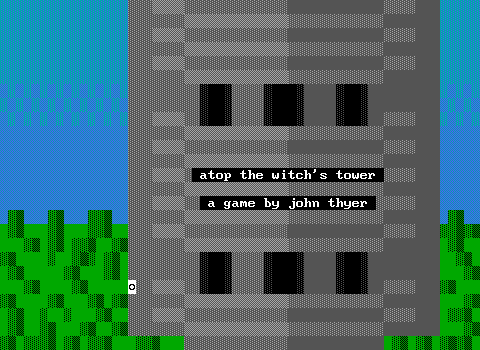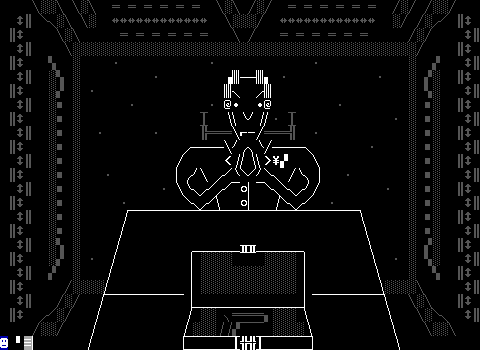Outdated Information Warning!
This article was original published on the prior ZZT archive z2. In addition to it's less than stellar quality, it is focused on applying custom fonts and palettes to ZZT for environments which are capable of running MS-DOS software. The details presented here do not apply to using such content when running ZZT via Zeta or various ZZT source ports.
The Incredible Purpose
This article is a really short guide explaining two nifty little utilities we've got and how to use them. Also because once in awhile somebody asks about them. These magic external programs are known as Font Mania (which many are at least vaguely familiar with) and the new guy Blinkx.
The Overview
A quick glance at these programs to find out what they do would be something like FONT MANIA allows you to modify the traditional ascii font to something more related to your game (that player will SMILE NO MORE). This requires a quick switch in Font Mania's options as well as a .bat file (file of specific instructions to be handled automatically so you don't manually load up the font).
As for Blinkx you'll simply be making a .bat file for zzt (and if needed one for your external editor so you can see how the game will look as you make it). Blinkx stops chars from blinking replacing them with BRIGHT BACKGROUNDS. Allowing for pretty new color combinations and better graphics in general.
Making a Pretty Font
Ah games with fonts. Once incredibly neat things, now very rare. You can make some mean looking games with these things. The first thing you'll be doing is loading up Font Mania located at http://zzt.org/zgames/f/fm.zip . Sorry boys, you'll have to copy and paste that yourself. As soon as you extract it you'll have a few example fonts as .com files. If you go right in and make a font there'd be a problem in that ZZT would cut off the last few rows from sight. This is because font Mania defaults to a 16 point font (fancy sounding indeed). ZZT uses a 14 point font. So, before you do any editing you'll want to hit ALT-O to open the font menu and change to 14 points.
CRAZY FONT MANIA PROBLEMS
This didn't happen to me on the old windows 95 computer from years ago, but for some people running font mania in full screen causes you to not see the blocks as you change them in the zoomed char. Simply ALT-Enter to window it and see everything. However, this causes another problem, now the zoom works, but the preview doesn't. Simply do your little editing and ALT-Enter back to fullscreen to check it out, then put it in a window again. It's kind of annoying but you'll manage I'm sure.
Using Blinkx
Blinkx is neat. You don't need to do anything but go to the Blinkx batch file section.
Font Batch Files
Now you have your font and would like to make your little package so people can play it as intended. A typical batch file for a font looks like this:
| @echo off | Tells your batch file not to display all the commands it's entering. |
|
|
Install this font (actually i don't know what the i means!) |
|
zzt |
Run Zzt. Load Game.zzt on startup. |
|
|
Uninstall this font (lucky guess?) |
|
echo |
End the batch file display a message usually \"THANKS FOR PLAYING\" or something dumb like that. |
So once your font and game are complete and you're ready to package them, you'll want to go into notepad and write a batch file like this one. Please note having a message at the end is purely optional as is loading a game right away. However seeing as how you probably made a font for your specific game you should do the nice man a favor.
What to Include in Your Custom Font Game
Besides the typical requirements, the game and a text file. You'll also want to include the .com file of your font, and your .bat file. It's good practice to use similar if not the same names. Using something like Space.zzt, Castle.bat, Jester.com, and England.txt would be frowned upon.
Blinkx Batch Files
This is nearly identical to the font files just with a few tweaks. SEE THE FOLLOWING:
| @echo off | Tells your batch file not to display all the commands it's entering. |
| blinkx i | Install this super program BLINKX |
|
zzt |
Run Zzt. Load Game.zzt on startup. |
| blinkx u | Uninstall this super program BLINKX |
|
echo |
End the batch file display a message usually \"THANKS FOR PLAYING\" or something like that. |
What to Include in Your Blinkx Game
Well, there's the obvious game and text files. Despite all those random files included in the blinkx zip you only need blinkx.com. And as stated above, it's good practice to use similar if not the same names.
Configuring External Editors to work with your font/blinkx
First off the WINDOWS version of kevedit obviously will not work with. As for the regular editor you can just use the examples shown above.
If you use Zztae.bat/.exe create this batch file:
echo off
blinkx i
zztae.bat/.exe (depending on the extension)
blinkx u
echo
If you use the Dos version of kevedit:
echo off
blinkx i
kevedit.exe
blinkx u
echo
SO THERE YOU HAVE IT FOLKS - Dos